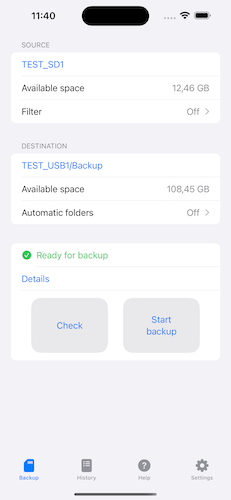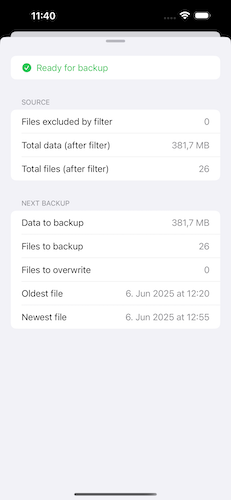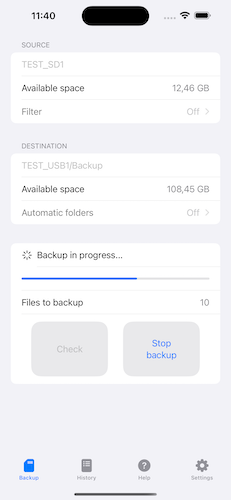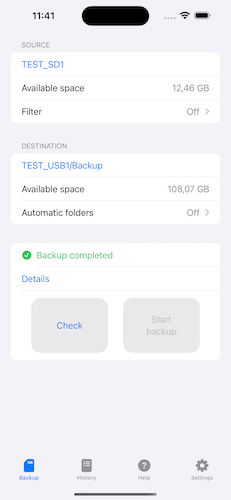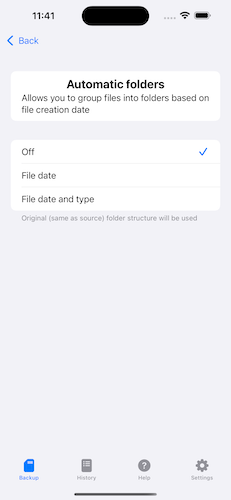Summary
TurtleBackup is an app for iPhone and iPad to easily backup photos from memory cards (SD, MicroSD etc.). You can backup either to external storage (like USB flash drive), or to iPhone internal storage. Combined with USB hub / card reader, it’s a lightweight photo backup solution for travel / short trips.
The problem
How to backup my photos while traveling, without a laptop (and without internet)?
If you’re a hobby photographer, you might already be familiar with that problem. Otherwise, this app might not be relevant to you 🙂
Backing up photos from a “proper” camera (any camera that uses memory cards) during trips / traveling (“on the go”) is a bit of a hassle, it requires either a laptop or other devices to do it. But even if you have a laptop, taking it with you on a trip just for backups might not be practical (due to its weight / size / etc).
There should be a less bulky / more compact way, right?
The solution
If amount of data you need to backup is reasonable (few gigabytes a day), you can use iPhone or iPad (similar approach should work with newer Android phones as well) to perform photo backups. Connect compatible USB hub / card reader to your iPhone and then just use default Files app to select relevant files (or entire folders) from memory card, copy, and paste to proper storage location.
But I’d say that the Files app on iPhone is not very convenient for the backup purpose.
So I wrote an app, to make the backup process as simple as possible. It makes incremental backups incredibly easy. Here, incremental backup means backing up only new files from the same card to the same backup destination. Before each backup, app scans selected directories, determines which files are already backed up, and which aren’t, and displays a summary. Then you decide if you want to proceed or not. All this just to make sure you’re copying correct files to correct place 🙂
Even if it may sound a bit too complicated, it really isn’t, once you get the basic idea behind it. At least I hope so 🙂
TurtleBackup app also works on an iPad, though user interface looks a bit strange (I’ll improve it at some point…)
Quick Start Guide
You’ll need:
- newer iPhone or iPad, with USB-C port (for older devices with only a Lightning port, it gets more complicated but likely still doable… Can’t help you with specifics)
- compatible USB-C hub / card reader. In this example I’ll assume that hub also has a memory card slot (so it acts as a card reader too).
- (optional) another media (e.g. USB flash drive) for backups
- installed TurtleBackup app
Workflow:
- Make sure battery is charged to at least 50% (external devices can drain battery quicker than you expect)
- Insert your memory card into USB hub’s card slot, connect USB flash drive (if used) to the hub, and finally connect the hub to the iPhone or iPad.
- Start the TurtleBackup app
- Select source (e.g. folder on your SD card that you want to backup)
- Select destination (e.g. folder on your USB flash drive, where you want the data to be copied to)
- Click “Check” button to run a quick check
- If check was successful, click “Details” button to get an overview about what should happen during actual backup.
- If all details look good, click “Run Backup” to start the actual backup.
You can stop the running backup if needed – app will finish copying current file and stop.
If backup was successful, disconnect the the hub from the phone.
Additional features:
- filter – you can exclude files created before certain date
- automatic folders – you can group files into date-based folders (YYYY-MM-DD), based on original file creation date
Notes:
- matching file in the destination folder is overwritten if it’s size differs from source
- all hidden files are skipped
- extra files that exist only in the destination folder but not in source, are ignored
- no file content comparison is performed during check / backup
- max supported number of files (in source, after applying filter) is 20,000
Author
I’m just a software developer from Estonia, who occasionally takes photos using a non-phone camera 🙂
Screenshots